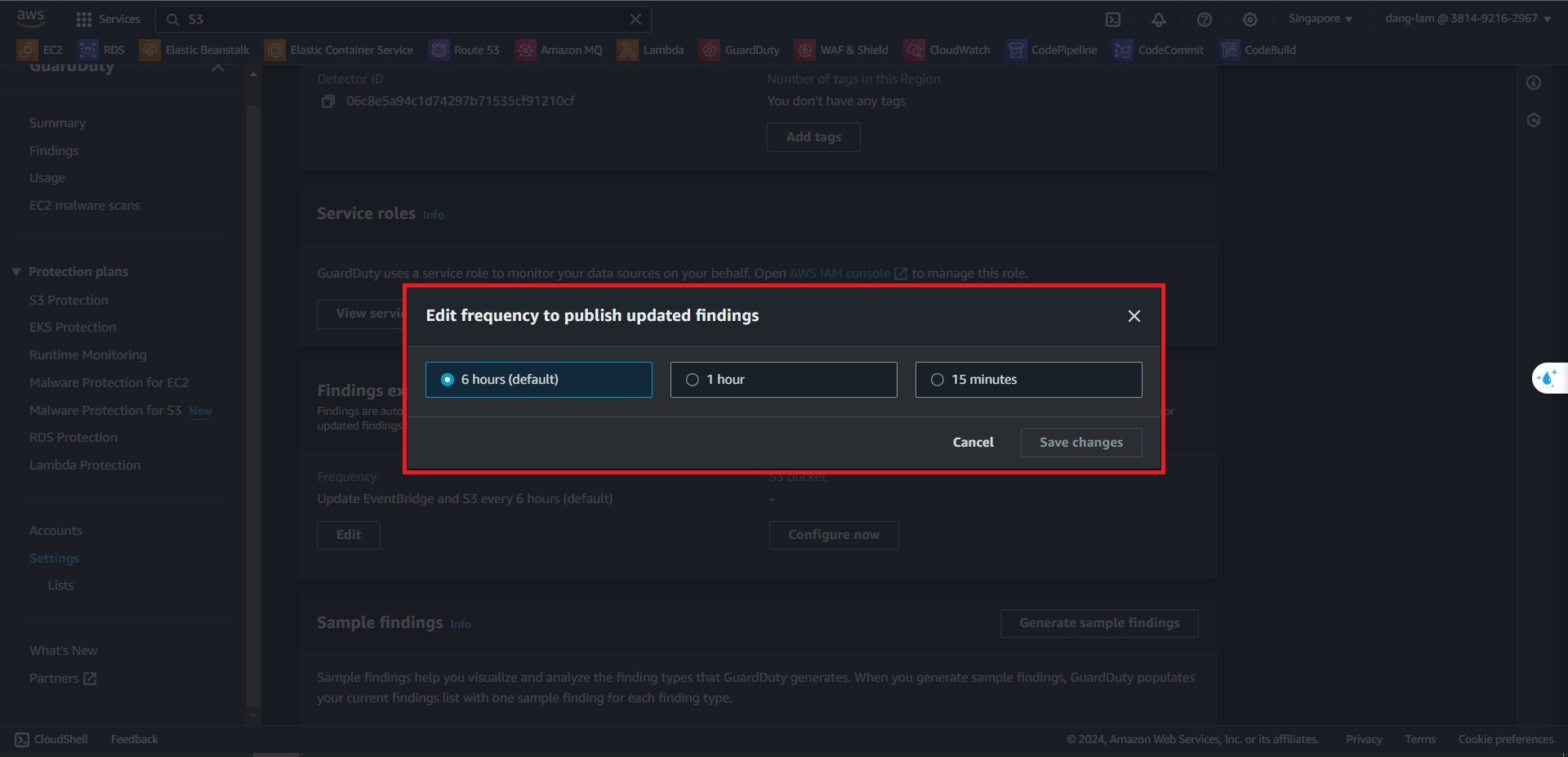Real-time detection for S3 bucket with Amazon GuardDuty > Export Findings To S3 bucket > Setting Frequency
Setting Frequency
Setting GuardDuty
In this part, we will config frequency allow EventBrigde to export findings after amount of time.
- Navigate to the GuardDuty left sidebar, choose Settings
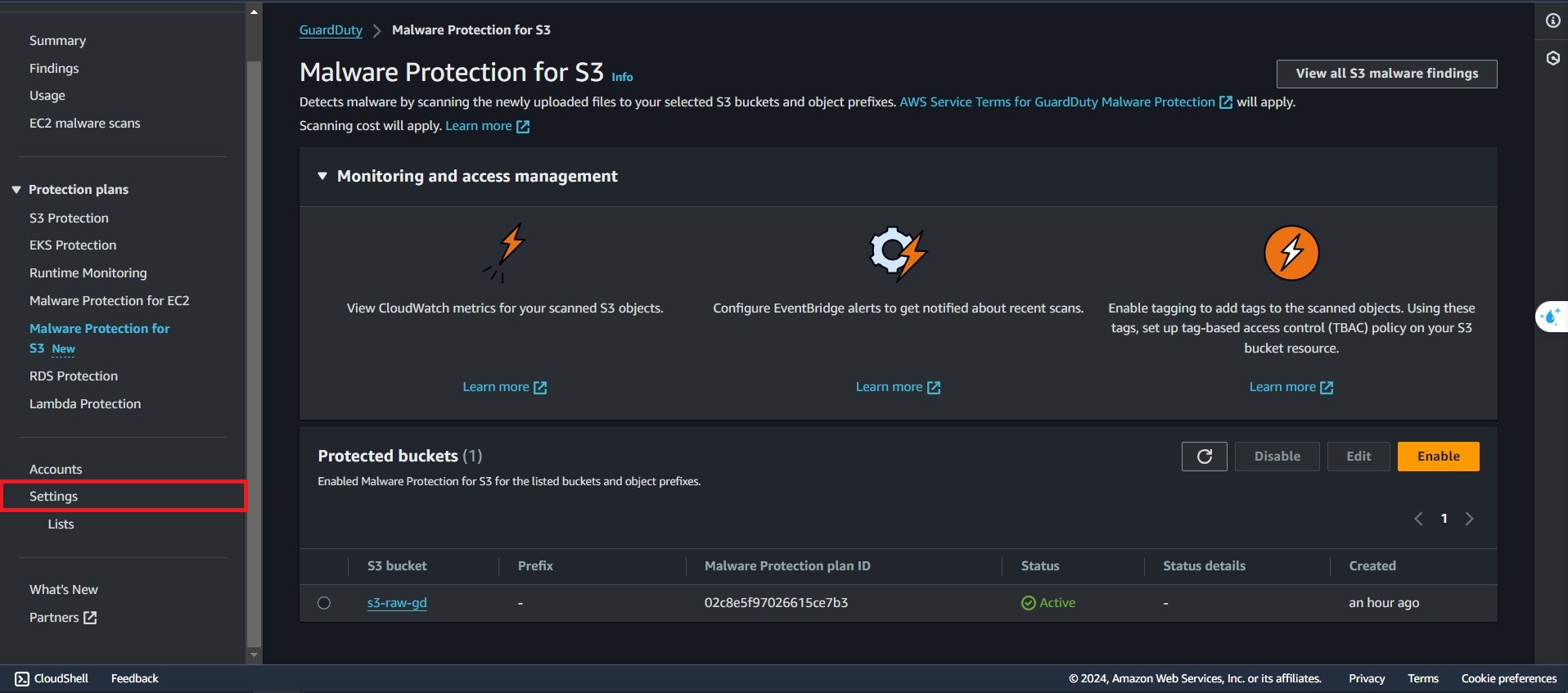
- Then, click Edit in section Frequency of Finding Export Options
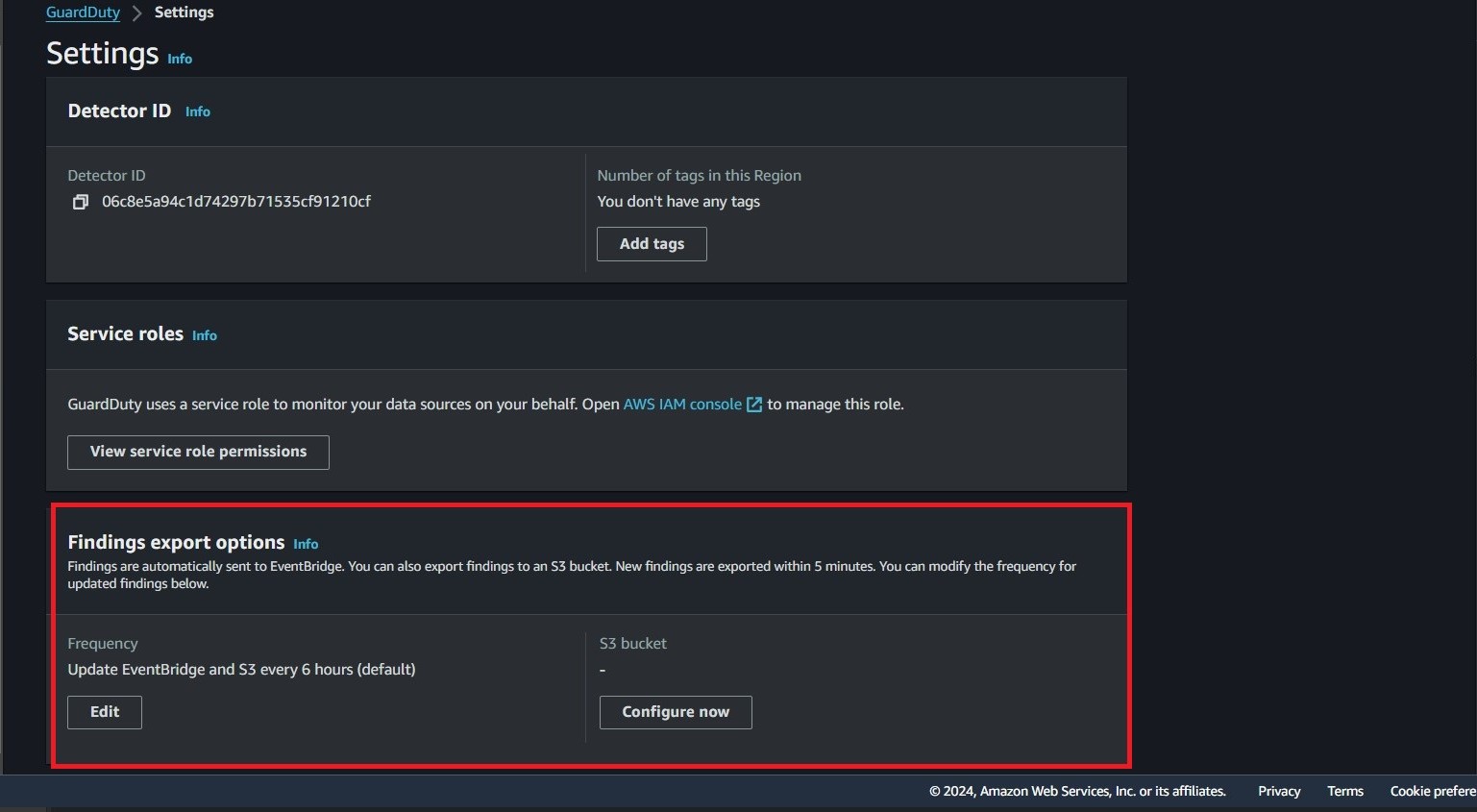
- In the pop-up window, You can select the frequency that you want EventBrigde to export.
- 6 Hours(default)
- 1 Hours
- 15 Minutes (We will go with 15 minutes for this workshop).